Welcome back to my Social Media corner!
This week’s post is done on request. I was taking an online class where everyone emailed a list and the messages are sent out to everyone subscribed to the class. When I send a message there’s a row of social media buttons, which are also here on the website.
I had a few people ask me how I did it. How did I get all those buttons in my signature to link to all those sites?
Right now I can really only speak as to how I do this in Gmail, since that is the email provider I use, but it should be fairly simple to do in any email service.
First, decide what you want to link to in your email. I wanted to have the full offering of buttons so it’s really easy to find me. Other people might only want to link to their website, twitter and facebook. What I have are buttons from left to right for: email, rss, twitter, facebook, goodreads, amazon, pinterest and youtube.
To find the buttons, I did a search for social media buttons on Google and sifted through the results until I came up with something that had a goodreads button, because I felt that was important for me to have as an author. I’ve linked to this set of buttons before, but I’ll do so again. It’s made by Jurgen Appelo for free, he just asks to link back to his blog. There are actually a lot of stylized buttons out there, so find something that works for you.
Once you know the kind of button or graphic you want to use, go to your email settings. In Gmail, this is through the cog in the upper right hand corner that brings up a dropdown box where Settings is a choice. We’re looking for a place to edit your Signature, so if you’re using another email platform, try finding it. When all else fails, Google the answer!
In order to have the images show up, they need to be hosted somewhere. It’s unlikely that your email provider will host the graphics for you. I uploaded the individual button images onto my website and host from there. You can use a third party service like Photobucket to host images as well.
Gmail makes the process very simple. You insert the image and link it to your desired social media site. This is a two step process, so know that the image must be inserted, then linked. It won’t automatically link for you.
Don’t forget to save the signature, and you’re done! Try sending a test email and tweak the results until you’re happy.



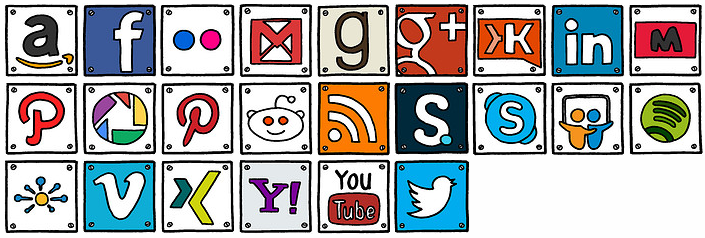
There are many Lethbridge plumbing companies in this city which provide full service of plumbing.
The developments and inventions within the Plumbing Daly City systems have
aided us to get water into our houses and offices, after which drain the waste securely and continuously without doing
harm to the climate. Like all other tasks, plumbing has to be also done with great care.
http://www.manta.com/c/mx4gtgs/j-b-plumbing-diamond-bar recently posted..http://www.manta.com/c/mx4gtgs/j-b-plumbing-diamond-bar