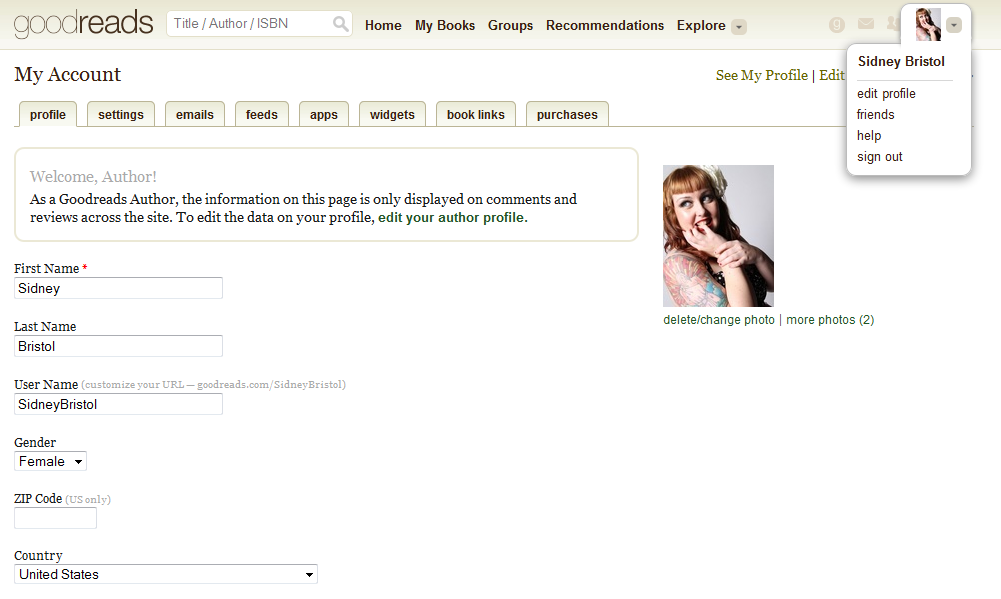Welcome back to my Social Media corner!
Regardless of your stance about whether authors should review, comment or interact on Goodreads, I think every author should control their digital footprint when and where we can. Everything I am going to suggest in this post can work fro someone who wants to interact on the review site, or leave it alone.
I’m going to cover setting up a Goodreads author profile, getting your information filled out, adding books and adding a few special features. Goodreads should require little maintenance moving forward once you’re set up.
1) Setting up the author profile.
Goodreads has actually documented the process for how to set up a profile, but I often run into people who have no idea how to go about this. Essentially, it boils down to a few steps:
- Create a normal profile.
- Search for your book. If it is not on Goodreads yet, add it. ((I’ll cover this below.))
- Click on the author name, which should be your name. This will take you to a hopefully blank author page.
- Look for the “Is this you?” link and click it.
- Send request to Goodreads. Could take a few days to merge your reader and author accounts. Be patient.
- You’re done!
2) Filling it all in.
This is where it comes down to controlling your digital footprint. Once you have things set up for the most part here, you can leave them.
To start, locate your drop down menu in the top, right hand corner next to your profile picture. If you haven’t uploaded a profile picture, this will be a silhouette of a person. Select edit profile, which will open up a page for standard info. Your website, bio, location, etc. Fill out as much of it as you’re comfortable sharing. This is also one of the places where you see the option to upload a profile picture should you need one.
Under the Settings tab, chose your desired preference. I allow for anyone to message me, follow my reviews or my activity. Since I hardly do anything, I figure where’s the harm?
The emails tab is particularly important to me. In the beginning I got a lot of email from Goodreads that frustrated me. You can go in under email tab and select how much or little notification you receive.
The feeds tab is one I haven’t messed with. If you so chose to limit what people know you’re doing on Goodreads, this is where you select it. Otherwise, move on!
The apps tab is a little ambiguous unless you know what you’re looking at. This tab promotes the Goodreads apps and functions pushing to your social media sites. It will also keep track of what other applications or sites have permission to communicate with Goodreads.
The widgets tab is where people get the fun little animated book shelves of what they’re reading in the sidebar of their website. You can use the widget creation tools here to make your own!
The book links tab is all the links to sites that sell books which will be allowed on your profile, or that you will view when looking at another book. This is mostly helpful for when you’re looking where to purchase a book.
3) Adding books.
I feel like there should be an easier way, maybe from the author dashboard on Goodreads, and if this changes please feel free to tell me!
To add a new book…
- View your author profile.
- Scroll down to just under the books where it says, “More books by Author Name.” Click that link.
- Scroll to the very bottom where there’s an easy to miss bit of text that says, “To add more books, click here.”
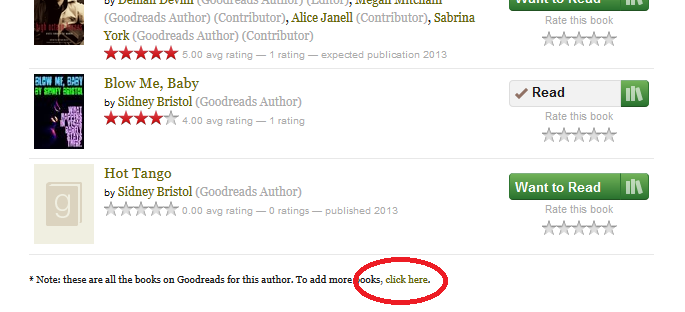 This will take you to a page where you can fill out as much information about your book as you have. I personally add this book fairly early once it’s been an announced title so people can add it. I might only have a book title and season which I expect it to be released, such as the Hot Tango title you can see in the picture above.
This will take you to a page where you can fill out as much information about your book as you have. I personally add this book fairly early once it’s been an announced title so people can add it. I might only have a book title and season which I expect it to be released, such as the Hot Tango title you can see in the picture above.
There’s one thing a regular author or reader account cannot add, and that is a series. A way by which to group a series of books under the series title. You need to find a Goodreads Librarian to do that. There are forums on Goodreads where you can contact one to add a series.
4) Special Features.
You can add the RSS for your website so your blogs auto-populate to Goodreads, thus reaching a wider audience. This is another thing that can be done by viewing the author profile and editing the section.
I also like to add my book trailers to the individual books on Goodreads. I add these by viewing the author profile and simply clicking the, “Add new video,” link in the Videos section on the left hand side of my profile. You’ll need to host the book trailer video on YouTube and use their embed code, as well as associate the book trailer with the book.